Inserting social icons
The option is used to insert linked social icons into the message.
Choose the “Insert”/ “Facebook link” and “Twitter link” menu or use the corresponding buttons on the editor tool. Pay attention that you can work with them only in HTML format in “E-mail message” tab.
There are two kinds of the social icons: “Facebook” and “Twitter”.
Insert Facebook link
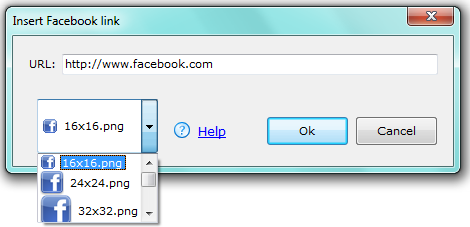
“URL” — paste the e-mail address for the linked social icon
“16×16″ — choose the necessary size of the icon
Choose the insertion point for the linked icon. The link you can edit and see in the “HTML Source code” tab. If you click the link (“Preview in browser” tab), the web page will open in the “Message Editor” field. The recipient will also see the icon, but the web page will open in the browser tab.
Insert Twitter link
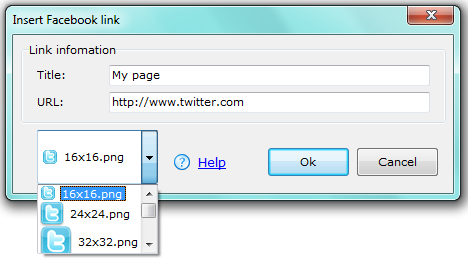
“Title” — paste the title/ theme of the web page
“URL” — paste the e-mail address for the linked social icon
“16×16″ — choose the necessary size of the icon
Choose the insertion point for the linked icon. The link you can edit and see in the “HTML Source code” tab. If you click the link (“Preview in browser” tab), the web page will open in the “Message Editor” field. The recipient will also see the icon, but the web page will open in the browser tab.