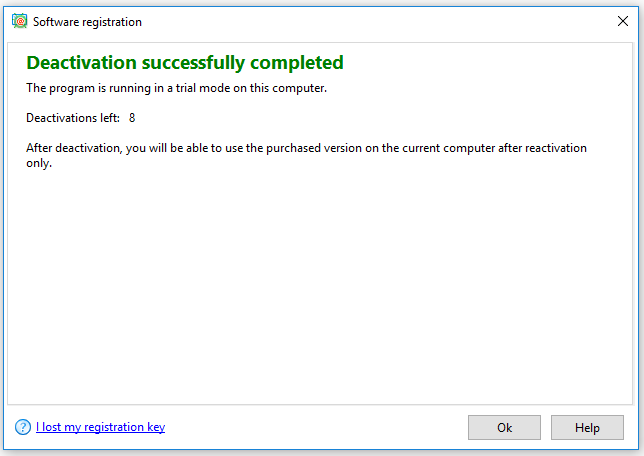Atomic Email Hunter Activation
To work with a licensed Atomic Email Hunter you should purchase a registration key and activate the program. Remember that one license key must be activated on one PC.
In order to install and work with a registered software version on several PCs, you should purchase and activate multiple registration keys.
How can I activate Atomic Email Hunter
Go to the “Help – Register…” menu and fill in the dialogue window with the registration key.

If you still do not have a license key, you can order one online. The link for purchasing a license key appears in the dialogue window (see the screen above).
Enter the key and click the “Activate” button – the registered Email Hunter will be installed on your PC immediately.
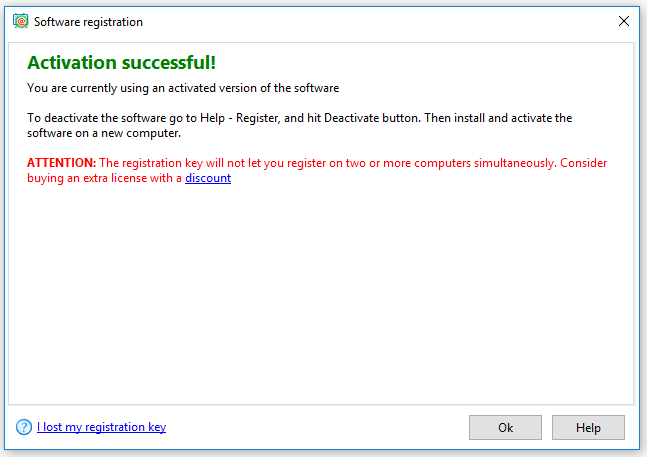
Transfer a license to another PC
Sometimes there may be situations when you need to transfer the software onto another computer. For example, you have updated OS or bought a new laptop, but you still need to use a licensed Email Hunter. But, the registration key can be activated on one computer only. For such cases, we provide you the opportunity to transfer a license to another PC.
There are two ways to transfer a license:
- Deactivate the registered software on the current computer, and re-activate Email Hunter with the same key on a new one. The available number of activations stays the same, and the deactivated software version goes back to a trial mode.
- Activate Atomic Email Hunter on the current PC using your license key without deactivating the software. For example, if you do not have access to your old computer with a registered email extractor, and you cannot deactivate this software, you can still activate Email Hunter on your current PC. In this case, the number of available activations goes down, and your previous software (on the previous computer) runs as a trial version.
We will provide you with free updates throughout the year, starting from the date you purchased the license key.
How can you deactivate Atomic Email Hunter?
To deactivate means to put your software into a trial mode on the current PC.
Go to the “Help” menu and choose the “Register…” item. Then the dialogue window will appear.

If you really want to deactivate the program and then activate it on a new PC, click the “Deactivate” button and confirm deactivation (see the screen below).