Atomic Mail Sender Main window
The main window of the program contains four parts:
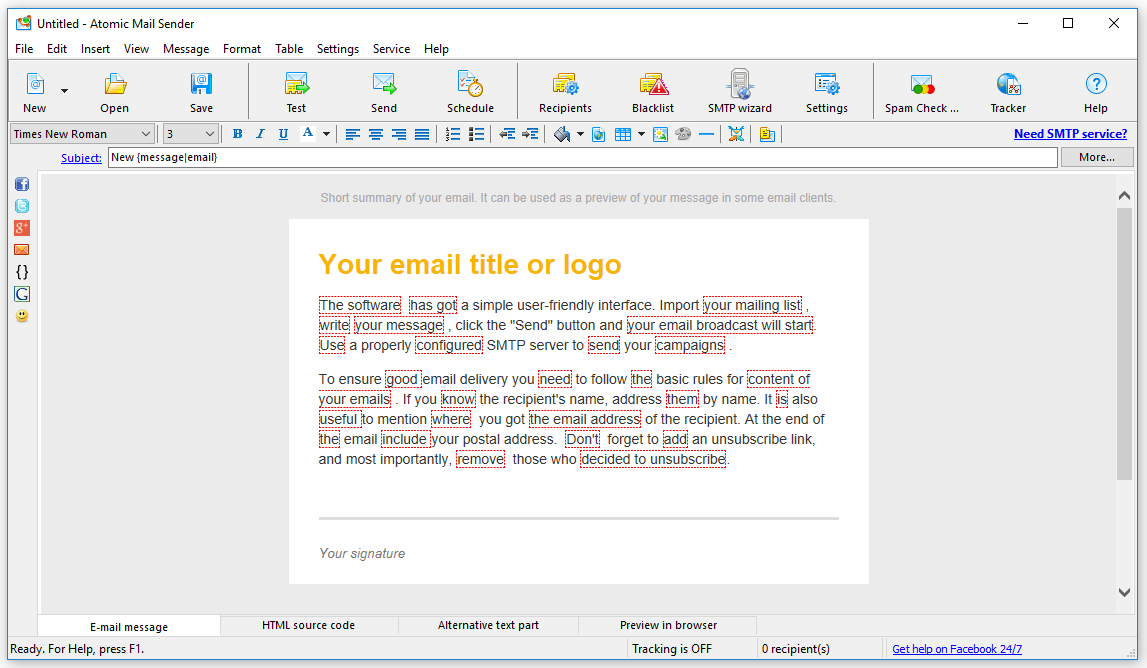
Toolbars
Use toolbars for the fast access to frequently used commands.
Main toolbar:
- New — creating new project ( new message, message settings, recipients list)
- Open — opening existing project
- Save — saving the project in the fold for his latest redactor. The default format of saving is *.amsm, but you can change it to *.htm/ .*html.
- Test — send one test message to one e-mail
- Send — open “Send Mail Monitor” with a recipient list to start a delivery
- Schedule — creating a project for schedule delivery
- Recipients — open “Send Mail Monitor” for starting delivery
- Blacklist — make up the list of emails to avoid sending newsletters to
- SMTP Wizard — open the “SMTP Wizard” for choosing and setting up SMTP server
- Settings — program’ s common settings
- Spam Check — start running spam-filter Spam Assassin for checking the message
- Tracker — running the program Atomic Email Tracker for tracking the delivery
- Help — “User’s Manual” about the program Atomic Mailer Sender
Editor tool
This tool is available only for “HTML message”. To know more about the editor tool, see “Message editor”.
Working area
There can be “Message editor” or “Send Mail Monitor” in the working area. Message editing allows working with both text and HTML messages. “Send Mail Monitor” gives an opportunity to control the process of the current delivery, find the number of messages that were sent, of those that were received and of the failed messages; you can pause, stop and restart the delivery.
Status bar
The status bar shows the current status of the program and the number of recipients in the mailing list.
Main menu
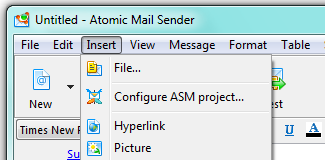
File
- New — create a new blank message
- New message from Templates — browse the templates to create a new message
- Open — open an existing message
- Load from WWW — create a new message and load an HTML page from the Web.
- Save message — save the current message
- Save message as… — save the current message to a new file
- Save as a new template — save the current message as a template. Then you can use it again in “File” “New message from templates”.
- Print message — print the message
- Exit — close Atomic Mail Sender
Edit
Insert
- File — attach a file to the message
- Configure ASM project — create a project for unsubscribing
- Hyperlink — insert a clickable hyperlink
- Picture — insert an image (it will be embedded into the message)
- Pictograph — select and insert a pictograph
- Table — insert a new table
- Horizontal rule — insert a horizontal rule
- HTML code — insert or paste HTML code from the clipboard to embed it into the message
- Facebook link — insert a clickable Facebook link
- Google+ link — insert a clickable Google+ link
- Twitter link — insert a clickable Twitter link
- Unsubscribe link — insert a link for unsubscribing
- E-mail blocks
- Preheader
- Subscription source
- Postal address
- E-mail merge data
- { } Spin text — insert a text into the message
- Actual data — insert a special tag that will be replaced with the actual date during the delivery process
- Actual time — insert a special tag that will be replaced with the actual time during the delivery process
- Random text — insert a tag that will be replaced with randomly generated text
- Random word — insert a tag that will be replaced with a random word from the list
- Random picture — insert a tag that will be replaced with a random picture
- Sender name — insert a tag that will be replaced with the name of the sender (i. e. your name)
- Sender email — insert a tag that will be replaced with the email address of the sender (i. e. your address)
- Sender company name — insert a tag that will be replaced with the company name of the sender (if any)
- Email address — insert a tag which will be replaced with the recipient’s email address
- User name — insert a tag that will be replaced with the recipient’s name (selected from the list)
View
- Main toolbar — show or hide the main toolbar
- Editor toolbar — show or hide the editor toolbar
- Status bar — show or hide the status bar
Message
- Send mail — open the “Send Mail Monitor”
- Sent test message — send a test message to one email address.
- Message properties — change message properties (from, files, list, etc)
- Recipients list — open the “Recipients List” editor
- Schedule email delivery — open the e-mail delivery scheduler
Format
- Style
- Bold— make the selected text bold
- Italic — make the selected text italic
- Underline — underline the selected text
- Foreground color — change the color of the selected text
- Alignment
- Left — change the paragraph alignment to left
- Center — change the paragraph alignment to center
- Right — change the paragraph alignment to right
- HTML Message — convert the message to the HTML format
- Plain text message — convert the message to the text format (some formatting data can be lost!)
- Background
- Picture — use an image as a background
- Solid color — change the color of the message background
- Clear background — delete the current background
Table
- Insert table — insert a table into your message body
- Column left — add a column to the left of a picked one
- Column right — add a column to the right of a picked one
- Row below — add a row below the current row
- Row above — add a row above the current row
- Cell — insert a cell
- Row — delete a row
- Column — delete a column
- Cell — delete a cell
- Merge cells
- Split cells
Settings
- Common settings — change the main settings of the program
- Internet settings — change the settings of the Internet connection (it is the Control Panel applet)
- Change language — change the interface language of the program
- Random words — edit the groups of random words
- SMTP Wizard — change the settings of the SMTP server
Service
- Atomic Email Tracker — track the emails with the help of the Atomic Email Tracker
- Google Analitycs — analyze the results of your delivery using Google Analitycs
- Spam Check — check your message to pass through the spam check filter Spam Assasin
- Bounce Analyzer — remove hard bounced emails from your mailing list
- Blacklist — make the list of email addresses to avoid delivering to
- Link Checker — verify all the links in newsletter
- Email analysis — check if your email can be delivered into a spam folder
- View reports — open the folder with delivering reports
- Scheduled projects — open the list of scheduled projects
Help
- Contents — open the “User’s Manual”
- How to:
- Merge e-mail data — look through the necessary article in the “User’s Manual”
- Personalize e-mail — look through the necessary article in the “User’s Manual”
- Unsubscribe users — look through the necessary article in the “User’s Manual”
- Track who reads my newsletter — look through the necessary article in the “User’s Manual”
- Web site — open the official site of Atomic Mail Sender
- Registration — register your copy of the program
- Customer support — open the “Customer Support” section of our site.
- Check for updates — check for the new versions of Atomic Mail Sender. We recommend you to update it regularly because the SMTP protocols may change and the old versions of Atomic Mail Sender may work incorrectly.
- About — brief information about the program version