Unsubscribe link
You gives an opportunity to every recipient to unsubscribe from your delivery. It can be done by Atomic Email Sender or with the help of Atonic Subscription Manager.
Atomic Emai Sender
If you work with Atomic Email Sender, go to “Insert”/ “Unsubscribe link”. It is necessary to choose the way of unsubscribing for a recipient in the pulled out window. To see the real view of the link, go to the tab “Preview in browser”.

“Unsubscribe by e-mail”
- “Enter the text that will be linked to the removal url” — enter the linked text about the opportunity of unsubscribing for users to see.
- “Email address” — enter the e-mail address for getting unsubscribe requests.
- “Subject” — enter the default subject for the unsubscribe requests.
“Settings POP3 server” are necessary for automatically mailing list updating of the current project after user unsubscribes.
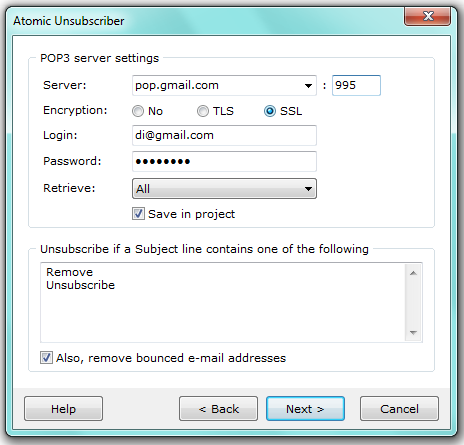
Put the POP3 server settings in the dialog window:
“Server” — input the POP3 server and the port
“Encryption” — choose the incryption if it’s necessary.
“Login”/ “Password” — input your login (e-mail address or name) and password, according to the post service settings and specifications.
“Retrieve” — choose the criteria for REMOVE messages to recieve. Check in “Save in project” to update the mailing list of the current project automatically.
“Unsubscribe via website”
- “Enter the text that will be linked to the removal url” — enter the linked text about the opportunity of subscribing for users to see.
- “URL” — enter the url of the website to make an unsubscring by linking it.
Atomic Subscription manager
If you wish to automate a process of adding and removing subscribers, you may use Atomic Subscription Manager. This application offers the following types of mailing list management:
- Add / remove users with email
Your subscribers may send a message containing a specific word in a message (like SUBSCRIBE, REMOVE). Atomic Subscription Manager will understand it and make the changes in the mailing list - Add / remove user via a web form (or FTP)
You may add a form on site where your visitors will be able to add or remove email address. - Add / remove users via local files
If you run a web server on your local computer, Atomic Subscription Manager may process files and find new requests to add or remove email addresses. - Schedule list management
Atomic Subscription Manager works automatically. It starts automatically and keeps your mailing lists up-to-date. - Work with several mailing lists automatically
In Atomic Subscription Manager you may create as many projects as you need; so if you run several newsletters, Atomic Subscription Manager can work with all of them.
How to make the AMS work along with Subscription manager
1. Create your AMS project by composing a newsletter and loading Mailing List.
2. Click ”Configure AMS project” to select/create new project in Subscription manager.
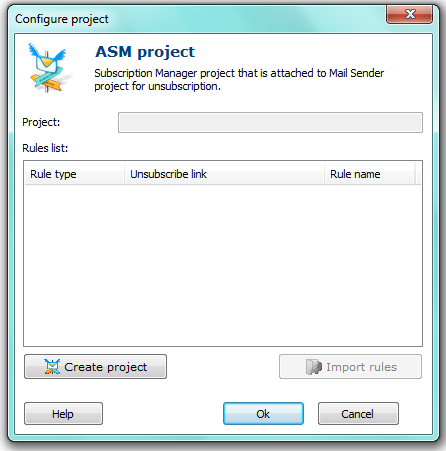
3. Set up your SM project (for instructions please see SM help section)
4. Go back to your AMS project. Point your mouse to any spot in your newsletter where you would like to place your Unsubscribe link/text created in SM. Select the message from the “envelope” menu.
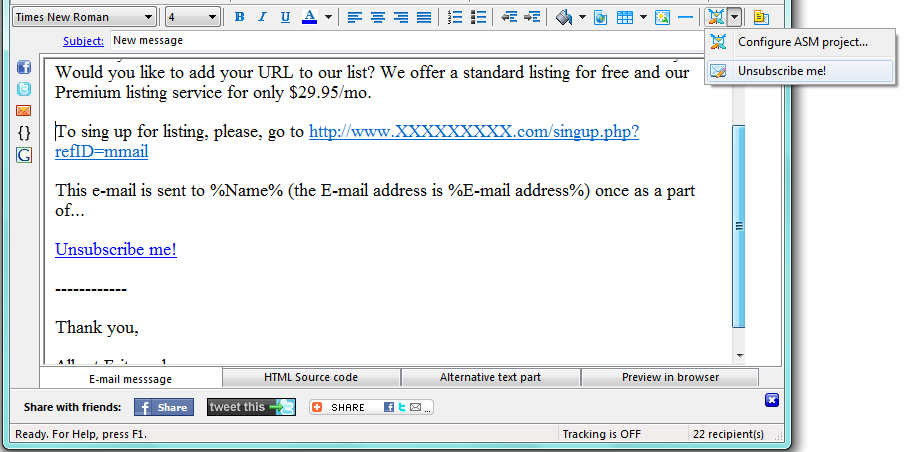
5. Save your project. Now it is ready to go and let your recipients to safely remove from your list.
“Mailing list” synchronization
After you import “Mailing List” into AMS and then create SM project, this list is transferred into SM and can be updated only from SM. You will not be able to update your list from AMS any longer. In order to let you know about the changes in the “Mailing List” the list update monitoring process is started every 5 minutes in the Mail Sender. The following window pops up if any changes have been made to the “Mailing List”.
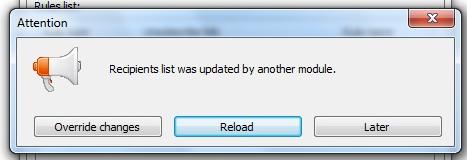
“Override changes” — save to file current list from Mail Sender
“Reload” – load the list from file into Mail Sender
“Later” – update list later. You can manually start this dialogue box from “Recipients” / “Unsubscribe” / “Synchronize list”.
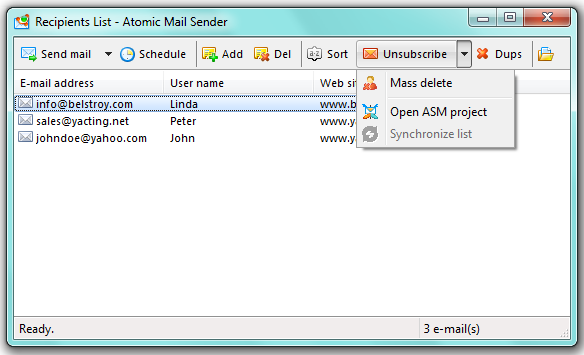
Note! Mail Sender supports 2 rules from SubManager: Web form and Email. The rule will not be shown in AMS if:
- “Email” rule does not specify the “From” email or keyword (Remove, Delete, etc);
- “Web Form” rule does not specify the path to the scripts.