Working with the Recipients list
To access the “Recipients list”, press “F5″ or click the “recipients” button on the toolbar. The new window will be opened.
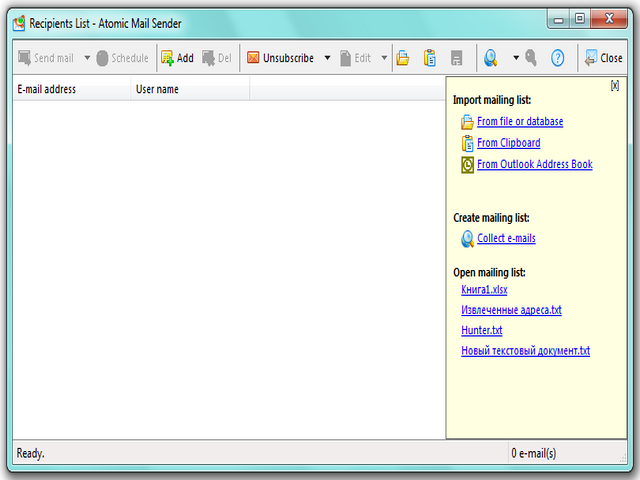
Atomic Mail Sender provides you with the following ways to create lists:
- Importing mailing lists from files or databases
- Importing email addresses from Outlook Address Book
- Pasting the list from the clipboard
- Extracting email addresses
- Creating a new mailing lists manually
Some basic targeted mailing lists management routines are also available.
Importing mailing lists
Click the corresponding button on the toolbar load mailing list icon import (“Open”) and select a file with the list. Atomic Mail Sender supports the following file types:
- Text files
- CSV files
- MS Excel files
- MS Access files
- MS Word files
- DBF files
After you select a file, Atomic Mail Sender will immediately load both email addresses and other data from it (it can take some time for large Excel/Word/Access files). In case of database files (Access and DBF), you will be offered to select the fields you want to import.
Importing email addresses from Outlook
It’s very easy — select the following menu item on the toolbar in the way it is shown below. All addresses from the Address Book will be imported.
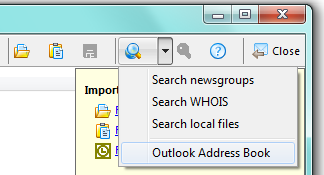
Pasting an email list from the clipboard
Press “CTRL-V” or click the corresponding button (“Paste list from Clipboard”) on the toolbar to paste the list from the Windows clipboard. All found email addresses will be added to your list.
Extracting email addresses
Atomic Mail Sender is a group mail sending software; it is not an email extractor. By the way, we have integrated it with our other Atomic email software to make it easy to extract email addresses from the local files, newsgroups and WHOIS. Select a data source and Atomic Mail Sender will run the software and automatically import all addresses. If the email extraction software is not installed, it will offer you to install it.
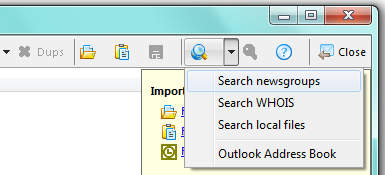
Creating new lists manually
Press the “INS” and “DEL” keys to add and delete email addresses manually. The buttons with the same functionality are also available on the toolbar — add and del
Mailing list management
Some basic mailing list management tasks are available in the Atomic Mail Sender. So, you can click “Edit” menu and do the following:
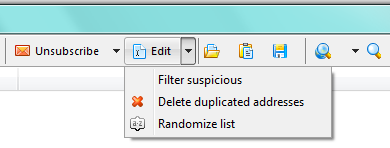
Filter suspisious. If there is any of “NULL@”, “REMOVE@”, “SUBSCRIBE@”, “UNSUBSCRIBE@”, “CANCEL@”, “NEWSLETTER@”, “ACCOUNT@”, “MAILER-DAEMON@”, “BOUNCE-MAIL@” in the e-mail address or other incorrect information, then the address will be deleted as suspisious.
Delete duplicate email addresses. Click the “Dupes” button on the toolbar. All duplicate email addresses will be deleted automatically.
Randomize list. This option is used for mixing the addresses in the recipient list. Input the range where the domain name will be unique. The option is for proportional delivery to different e-mail clients.
The next options are also possible:
Sort the list. To sort the list by any field, click the corresponding column. The list will be sorted by it.
Data fields editing. A right click on the email list columns opens a context menu. There you can add new data columns and edit existing ones.
Search. Press the corresponding button on the toolbar — search_button — to open the “Search window”. You can search the list for any data. More info about email search is available here.
Save list. The “Recipients list” can be saved to a file. Press the corresponding button on the toolbar to save the list.