Mail Sender: Common Settings
Click “Settings” on the toolbar or select the “Settings” / “Common settings” menu item to view or change program settings. It will open a new window. Settings are grouped into five main categories. They are:
Mailer Settings
Here you can change the main settings of Atomic Mail Sender.

| Field | Description |
| Delivery timeout | Time that Atomic Mail Sender spends on waiting for a recipient’s server response. The recommended setting is 60 seconds. |
| Attempts to send | How many times Atomic Mail Sender should try to connect the servers. If recipient’s server does not respond the first time, the program tries to connect again. The recommended setting is 3. |
| Rentry interval | It’s a value of the pause between the trying to send e-mail when the server doesn’t respond. |
| Custom HELO value | HELO address is the address of your computer name on the Internet. The program detects it automatically. |
| “TO” field | A way Atomic Mail Sender creates the user name (i. e. how it fills out TO field).If “Autogenerate” is used, Atomic Mail Sender will create it out of the email address. For example, if the email address is bill@hotmail.com, then it will create “Bill” <bill@hotmail.com>.If “Load from list” is used, Atomic Mail Sender will load the user name from the second data column in the “Recipients List”. |
| Charset | If you use English in your letter, we recommend to change the default value for utf-8 |
| Use domain throttle | Limits number of emails sent to a single domain within some period of time. It is used for bypassing the spam filters because some mail servers has got limits for the number of received letters from one IP-address. |
SMTP settings
You can specify the type of email delivery. Atomic Mail Sender supports the following types of email delivery:
Directly
In this mode Atomic Mail Sender puts all email messages to the recipients’ mailboxes directly. Note that many ISPs deny direct access (i. e. they close SMTP port 25).
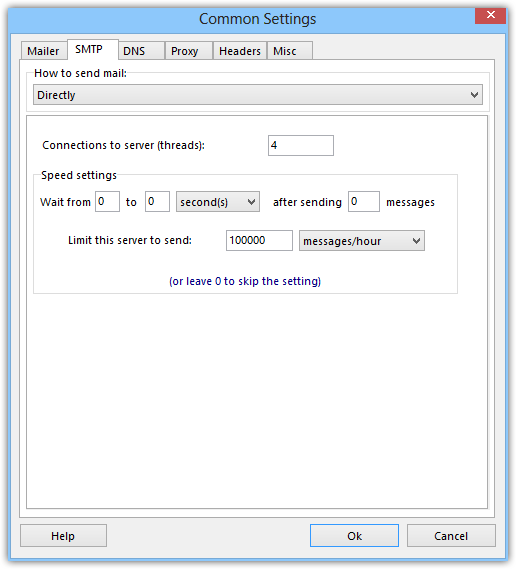
“Connections to server (threads)” — the number of connections for one SMTP server
“Speed settings”:
- “Wait for [ ] seconds/minutes after sending [ ] messages” — set up a pause time in a delivery after sending setting number of the messages
- “Limit this server to send [ ] messages in an hour” — the number of messages to send in an hour
Directly. On error use SMTP
Atomic Mail Sender tries to send mail directly, but if it there are some errors and problems, it will deliver email via the specified SMTP server.To set the SMTP server you need is possible in the “Relay list” tab. For changing parameters of SMTP from list make a double left click on it or choose the “+” in the right corner above.
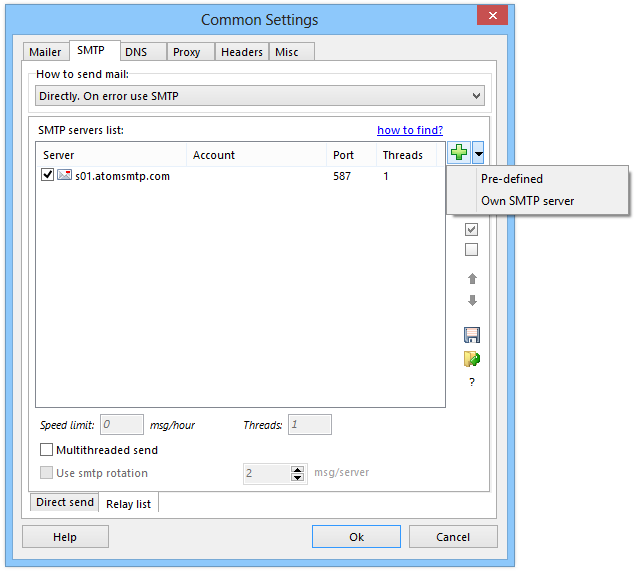
“Speed limit” — settle the number of messages to send per hour. If the limits value rises, so do the speed of delivering. The value directly proportionally depends on the number of SMTP servers you chose.
“Threads” — the number of threads (connections) for every SMTP server. The number of threads depends on the number of SMTP servers and sums up automatically.
“Multithreaded send” — user settles the number of connections (threads) for every SMTP server. If “Use SMTP rotation” isn’t checked then the delivering number of threads = the number of active SMTP servers.
“Use SMTP rotation” — settle the number of messages to send by the active relay
Step 1. To stop all the relays (SMTP).
Step 2. Choose the next relay in list.
Step 3. The relay sends the number of messages (settled in the rotation settings) with the limits from the “SMTP-server” window
Step 4. When the active relay sent the portion of messages (the rotation number of messages), the step to another relay is done. All the steps are done in turns.
For example, if there are settings:
smtp.example.com — 4 threads,
smtp.examplesite.com — 5 threads,
“Use SMTP rotation” — 2 messages per server.
Then the delivering will be done in 2 connections (threads).
Directly. For some domains use SMTP
Atomic Mail Sender will deliver all messages directly, excluding the messages marked in the list at the “Domain list” tab in the bottom. You can use tht list to enter the masks of messages to be sent via SMTP. For example, if you enter aol.com and wanadoo.fr, all messages to these email domains will be sent via an external SMTP server.

“Use SMTP for domains” — specify the list of domains to deliver email via external SMTP, for example, gmail.com. All the other emails will be sent diretly, without using SMTP server.
Using external SMTP only (Recommended)
All email messages will be sent via the specified SMTP server like Gmail, Comcast etc. Please read this article explaining where to get an SMTP server. You can also watch a tutorial video which illustrates how to add an SMTP server.
You can choose several SMTP servers and Atomic Mail Sender will use them one by one.
For setting up external SMTP in SMTP servers list you need add or edit your SMTP servers to deliver e-mail messages. Click “+” or double click to edit. Or import your SMTP list from file.
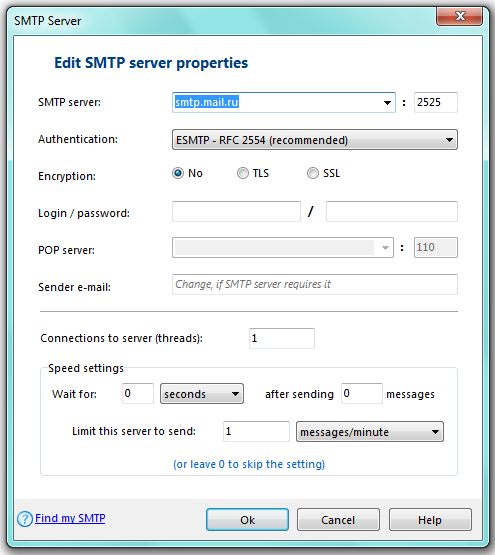
It’s necessary to contact the SMTP provider or read their online documentation and find out all the settings.
“SMTP-server” — insert the SMTP server and the it’s port
“Authentication” (if it is necessary) — choose the necessary type and “Encryption”
“Login” and “Password” — almost all SMTP servers need authentication. Just put in your user name (can use your e-mail address) and password.
“POP server” — fill in if there is “POP before SMTP (old style)”. Insert the name and the port of the protocol if the delivery in done through the old post clients servers.
“Sender e-mail” — the e-mail address to make a delivery from it. Usually it corresponds the login.
“Connections to server (threads)” — The number of connections for one SMTP server(one or several, if the server supports a multithreaded send).
“Speed settings”:
- Wait for [ ] seconds/minutes after sending [ ] messages — set up a pause time in a delivery after sending setting number of the messages
- Limit this server to send [ ] messages in an hour — the number of messages to send in an hour
SendPulse
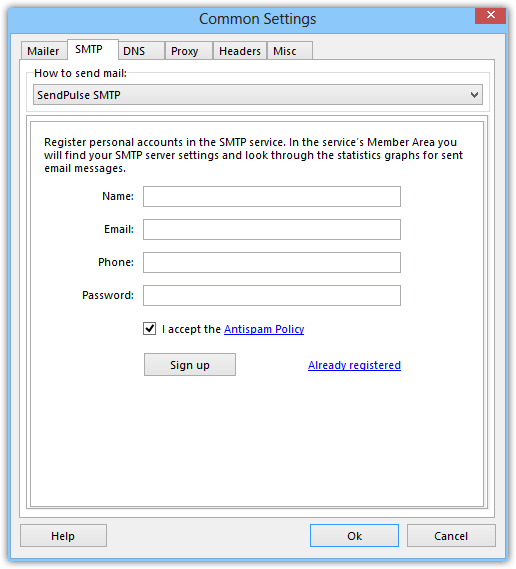
If you want to use this server, you must have an account in SendPulse SMTP. To register in this service – enter your name, email, phone number and password. Then tick “I accept the Antispam Policy”.
In few minutes you will receive an email message to confirm your registration. You must click on the link in it. All SMTP settings to work in Atomic Mail Sender will be made automatically.
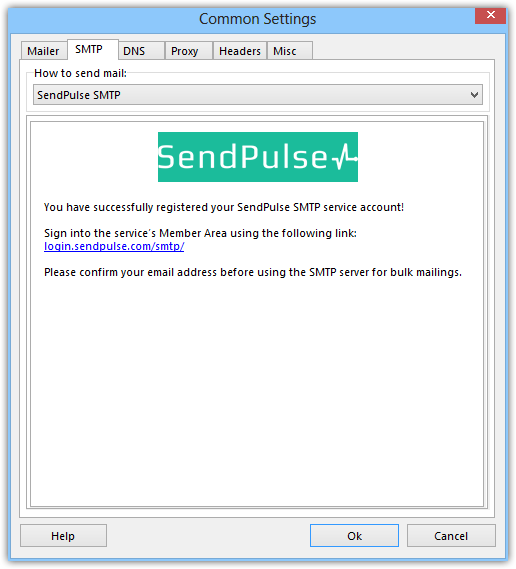
If you already have the account, go to your Member Area to the Settings section. In “API” section copy data from the fields Client ID and Client Secret and paste into the appropriate fields. Click “Next.” Settings for work in Atomic Mail Sender will be made automatically.

DNS settings

DNS determines IP-addresses. It means that it transforms symbol names into IP-addresses.
DNS servers are for resolving the target mail servers that email messages should be delivered to. Usual, Atomic Mail Sender can detect DNS servers automatically. If you want to use some other DNS servers or Atomic Mail Sender fails to detect it automatically, select “Use the following DNS servers” and specify it.
Proxy settings

Proxy rotation
It is used for distributing sending through proxies evenly.
“[ XXX ] msg/ proxy” — the number of messages through the rotation for one delivery. Usually it is the same as the number of messages via one SMTP server. When the settled portion is sent, the next SMTP server is chosen for delivering the next message portion.
“Send directly if dead” — send messages directly if all the proxy are dead and don’t respond.
“Number of retiries” — the number of retries through one proxy-server if it doesn’t respond correctly.
“Timeout (ms)” — the timeout before sending the next request to the proxy-server.
“Retry interval (s)” — the time interval between retries of sending proxy request.
The program gives an opportunity to check all the proxy servers and delete the dead ones before the delivery. Click the corresponding button (“Check all”). The progress window where you can stop checking at any time if you need will appear.
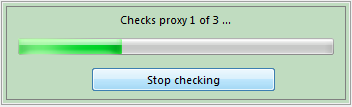
You will get a report after checking all the proxy servers with the suggestion to delete the dead ones.
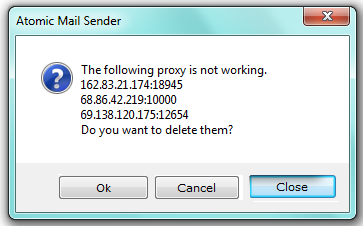
Proxy server editing window
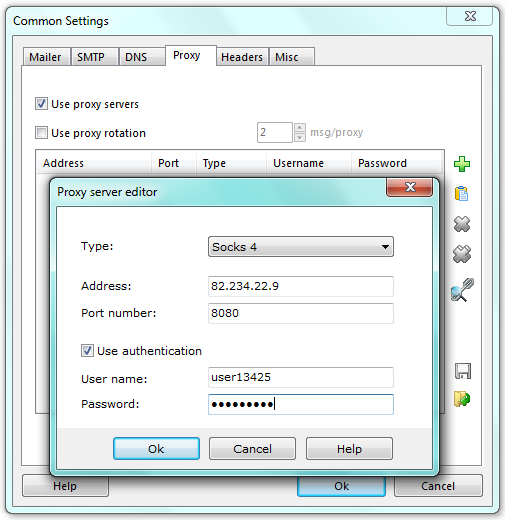
Atomic Mail Sender can send mail using proxy servers. It supports the following types of proxy servers:
- Socks 4
- Socks 4A
- Socks 5
Select a proxy server type in the list and enter the server address and port. If the proxy server requires authentication, please enter the user name and password there too. Otherwise leave these fields blank.
Additional SMTP headers
Here you can add your own hidden header to the message:
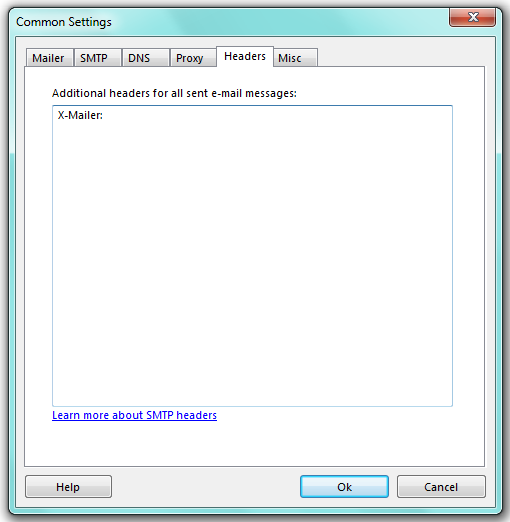
We do not recommend changing anything here if you do not know how to do it. This can cause too many refuses from recipients’ mail servers.
Miscellaneous settings

Some additional settings are available here. You can configure Atomic Mail Sender to play a sound after it finishes sending.
“Create log files” — create logs for outgoing connections. It is recommended to enable this option because if you have any troubles with sending mail we need these logs for identifying a problem.
“Create newsletter delivery report” — make an HTML report over the sent messages (it has nothing to do with the tracking facility we have as an extra service). Then you go to “Service” / “View reports menu to view these reports”.
“Play sound” — when mail is sent, Atomic Mail Sender plays a specified wave file.
“Custom Newsletter tracking path” — change it only if you host your own newsletter tracking scripts on your server. Otherwise keep it blank.
“Automatically check for upgrades” — keep you updating on new versions available online.
Do not show “Share with friends” panel — disable all social networks quick share links.